Where do IP addresses factor into the world of Google Analytics? The answer to this question is both complicated and straightforward at the same time.
Google collects IP addresses from your website visitors whenever you send a hit to their systems (think each time a page finishes loading). That means every Google Analytics hit from your tags is attached to an IP address.
But Google truncates this data before it enters your analytics reports. So it’s not something you can access via the reporting interface.
To get a clear understanding of how IP tracking works in GA, let’s walk through how Google processes your analytics data. If IP tracking is essential for you, we’ll also share some tools you can use that don’t filter IP data out of their reports.
Analytics Course student question
Kate, from our Analytics Course, asked one of the most common problems I hear about IP tracking in our private Facebook Group. She wants to know if she can see the IP data in her Google Analytics reports. Kate’s question is the perfect topic for a video because there’s often confusion around IP tracking in GA.
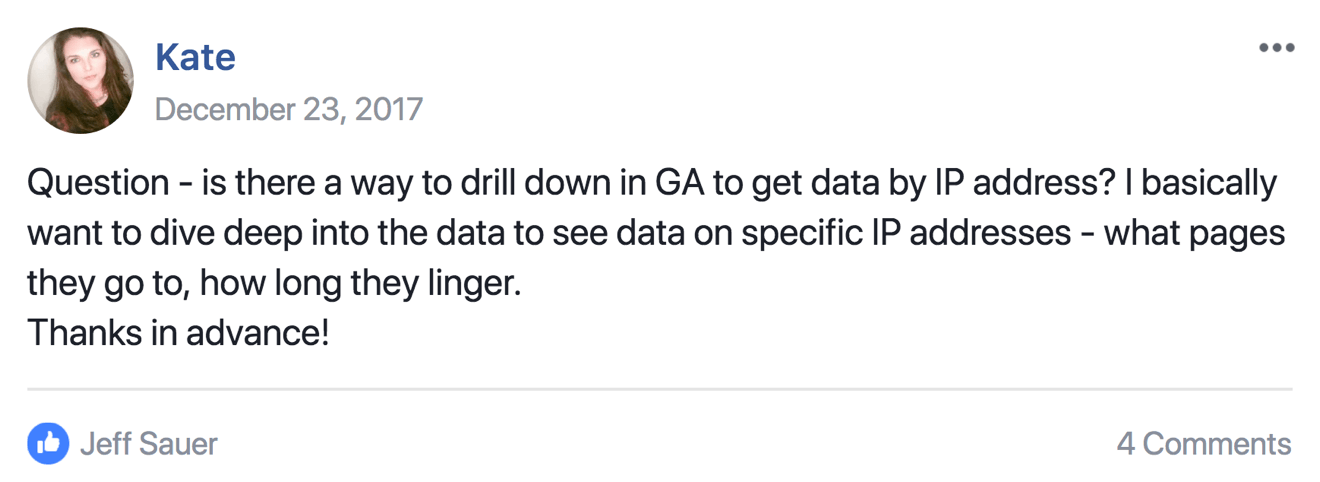
To answer Kate’s question, let’s take a look at how Google collects and processes IP Data.
There are four components of data processing in Google Analytics.
- Collection
- Processing
- Configuration
- Reporting
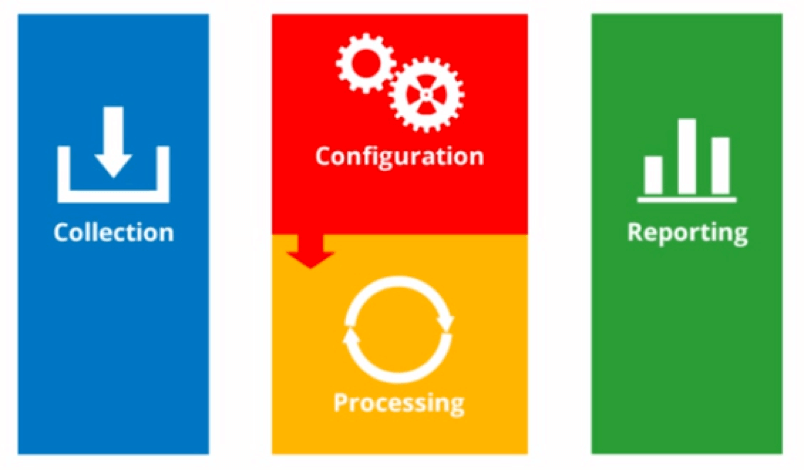
Most of us only think about the reporting component of Google Analytics, because that’s where we do our work.
But, by the time our data hits the reporting stage, it’s been scrubbed and processed by Google.
Data collection and Google Analytics tracking code
The collection stage is where Google collects IP addresses. The addresses are picked up by the javascript embedded in your Google Analytics tracking code.
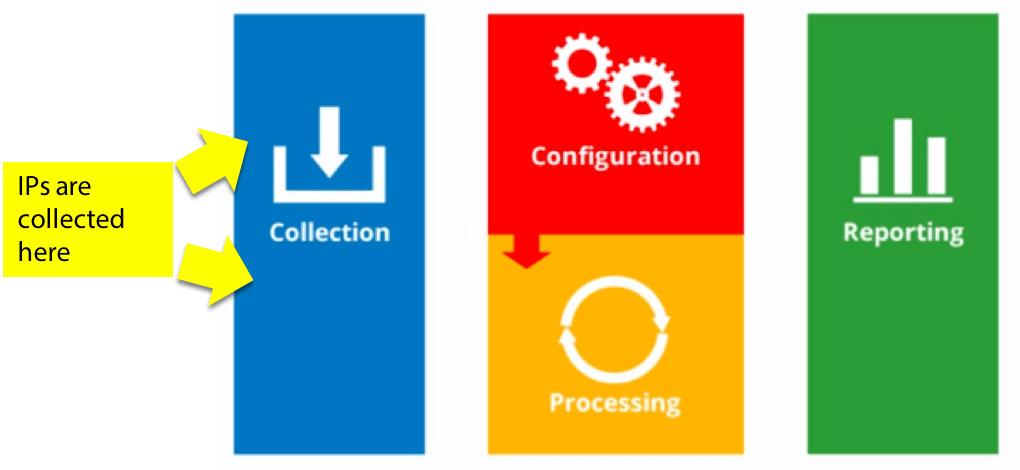
There are many different ways you can install the Google Analytics tracking code on your site. Google Tag Manager is probably the easiest way to add your tracking code. You can also use gtag.js, analytics.js, or ga.js. If you’re super old school, you can even use urchin.js. (Please! Don’t use urchin.js. That was my way of telling an analytics joke!)
Each one of these tracking solutions collects IP addresses. Collecting IPs is a necessary component of data collection.
Anonymize IPs
You can anonymize the IPs coming to your site at the point of collection. Some Analytics users have to anonymize IPs due to the tracking regulations in their area.
You anonymize IPs by adding a function to your tracking code that tells Google not track IP data on your site.
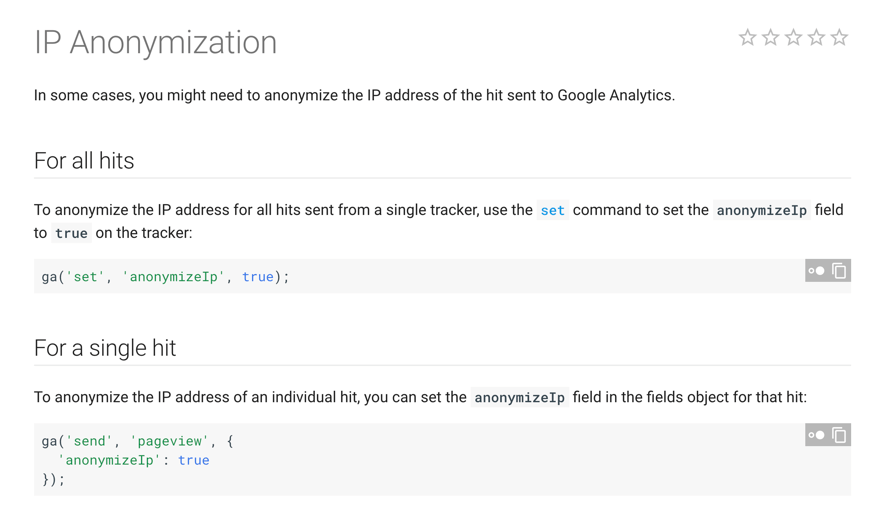
Google Analytics data configuration
After collection, IP addresses enter the configuration and processing stages of Google Analytics. These stages are where you apply your filters for IPs.
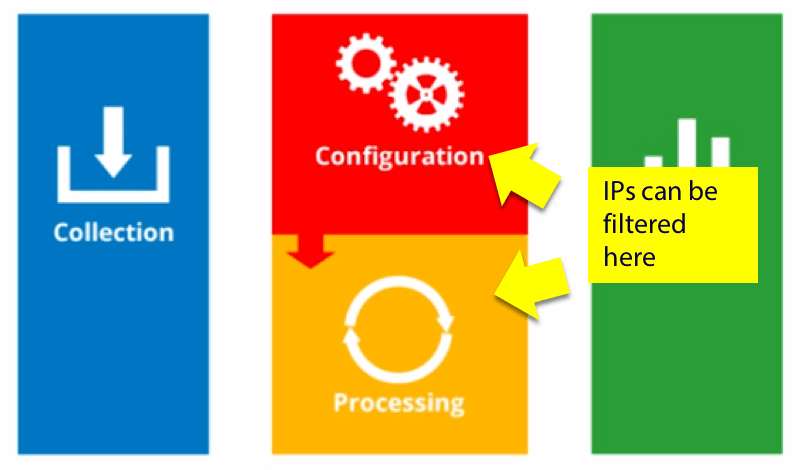
Google Analytics IP filters
Most users filter their home/office IP address out of their reporting data. This filter prevents internal traffic from diluting their reports.
Here’s an example of an internal IP address filter.
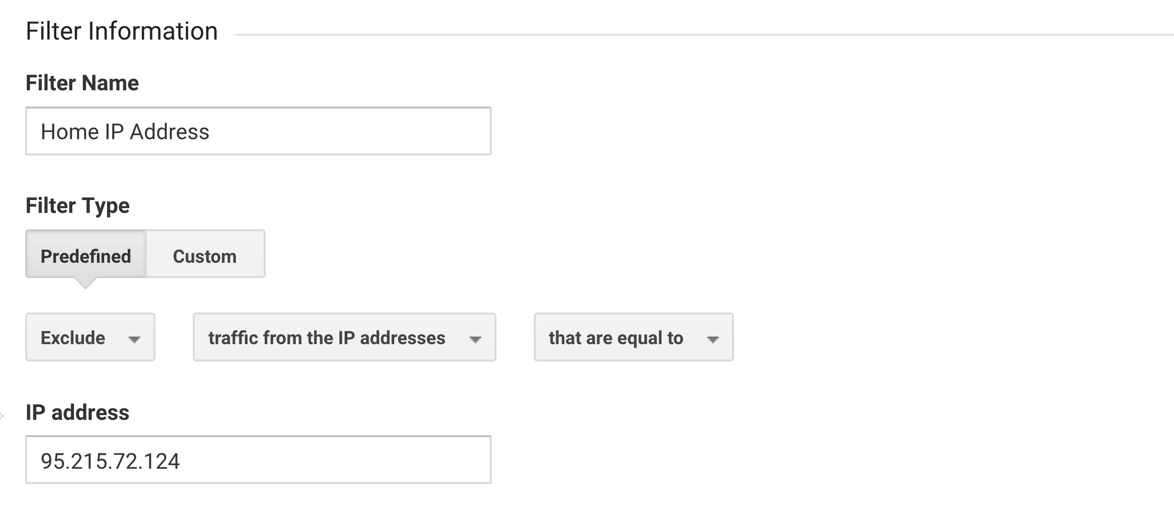
This exclusion filter removes traffic generated by the filtered IP from going into your reports.
Google Analytics data processing
During the processing stage, Google transfers data to a reporting database, which strips IP addresses along the way. Any IP data that hasn’t already been anonymized, or filtered, gets scrubbed at this point. Although the data from each user’s service provider (ISP) are visible in your reports, their IPs are not.
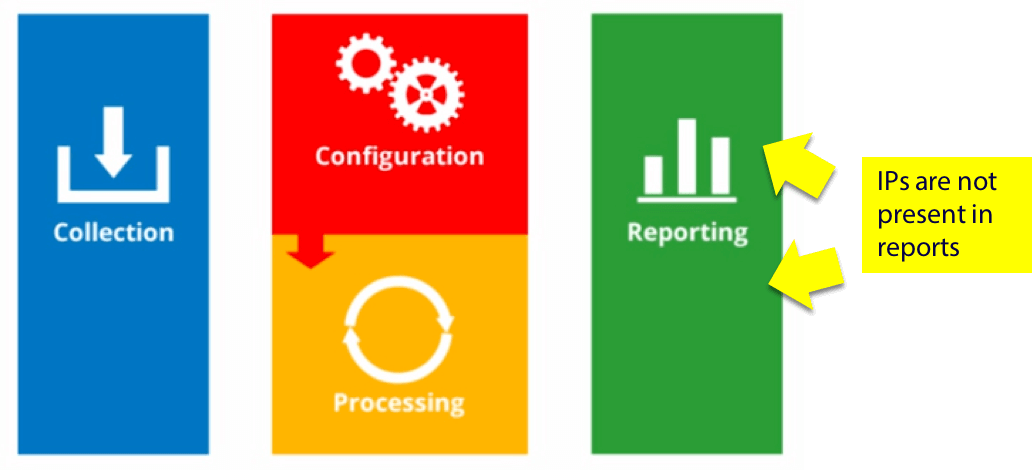
IP addresses are not available in your Google Analytics reports
So, while Google does collect IP addresses, Google doesn’t provide that data to end users. The bottom line is you are not able to see IP addresses anywhere in your Google Analytics reports.
You can’t even verify your exclusion filters, because Google completely removes any IP data before it gets to your reports.
Why doesn’t Google Analytics share IP address data?
There are privacy issues with collecting and sharing IP address information. Google decided a long time ago they wouldn’t store this information, and given the developments in internet privacy regulations, that stance is unlikely to change.
Tools that may track and report IP addresses
If you absolutely must collect and store IP address data, here are a few places you may want to look.
Landing page tools
Most landing page tools will show you IP address data for visitors. These tools often allow you to see which IP address visited your site. You can also view events related to those IPs, like form submission or email opt-ins.
Marketing automation tools
Many marketing automation tools utilize javascript tracking code, just like Google Analytics, to collect user data. Many of these tools also allow you to see the IP address data of users that visit your site.
I use Drip. As you can see in the example below my landing page tool, Thrive, is collecting an IP address. And Drip is tracking the IP address with my user’s data.

CRM (customer relationship management) tools
Many CRM tools are capable of IP address tracking. CRM systems track IPs to see if a lead has visited your site, and track that leads activity in your sales database.
Tools like Drip, will also “lead score” your you email subscribers based on visits to your site associated with their IP address.

User analytics tools
Kissmetrics, Mixpanel, and other similar systems will show you IP data that you collect on users. These tools are designed to track users and may be a good alternative or complement to what you can collect in Google Analytics.
Web hosting and logs
Web hosting tools track and store IP addresses in their server logs. Your web host tracks IPs to help you protect your website, and allow you to manage your site’s security.
So, you do have options for IP tracking outside of Google Analytics.
But be careful what you track!
Just because you can doesn’t mean you should. How and who you choose to track is about to come under a lot more scrutiny.
The European Union will implement the General Data Protection Regulation (GDPR) this May. GDP will increase internet privacy for web users. But, it will also have a massive impact on tracking in internet marketing.

You can read more about whether GDPR applies to your business here – https://www.eugdpr.org/
Tracking IP addresses = can tell you a lot about your website visitors. But make sure you comply with internet privacy regulations. Just because your marketing tool allows you to track IP addresses, doesn’t mean it’s a good idea!
This post and video was episode 46 in our 90-Day Challenge digital marketing series.
To get access to all 90 videos, subscribe to our YouTube channel. YouTube will send our subscribers weekly emails about all the videos we published over the past week.
Want to know about each video and post as soon as it comes out? Sign up for the 90-day challenge email newsletter. The newsletter will be the best way to make sure you don’t miss any of the content.

How can I check if the IP anonimization works fine after I’ve implemented it, if I can’t, and could not see IP data beforehand anyway?
This is one big negative point for GA for me vs. Adobe. I understand the privacy issue to some degree. What would you do with that anyway – it’s not as if you know that IP address x belongs to Bob Smith. When you have suspicious activity coming through to your data and want to create a filter, you can’t diagnose it by IP. Maybe, if you’re lucky, there is either a referring domain, or network domain. Many times that’s not the case. I like the way Adobe handles the IP situation. You can get backend data by IP, which would allow you to see your metrics like visits and other success events, but you cannot create any type of segment by IP, so you can’t really track behavior that way.
Yeah, it’s frustrating. I don’t know if I’ve ever talked with someone at Google “off the record” even about IPs in GA and why that choice was made… will see if I can get an answer next time I see them in person.
Nice post but not sure why it misses legitimate Google Analytics Addon products like SkyGlue and FastBase that work on top of GA and report visitor IP addresses. More importantly, if GA doesn’t report IP to end users like you and me, I’m curious to know how these addon products get IP addresses from GA.
My point was to discuss how Google handles data, not third party add-ons. As for how third parties report on IPs, I’d need to understand how they piggyback the tracking code. It looks like they simply add a function to send events into GA (on top of base tracking code) and then send events to their own servers. So they are not actually getting addresses from GA. When you put Skyglue code on your website, they are sending data to their own servers. Has nothing to do with GA at all, actually.